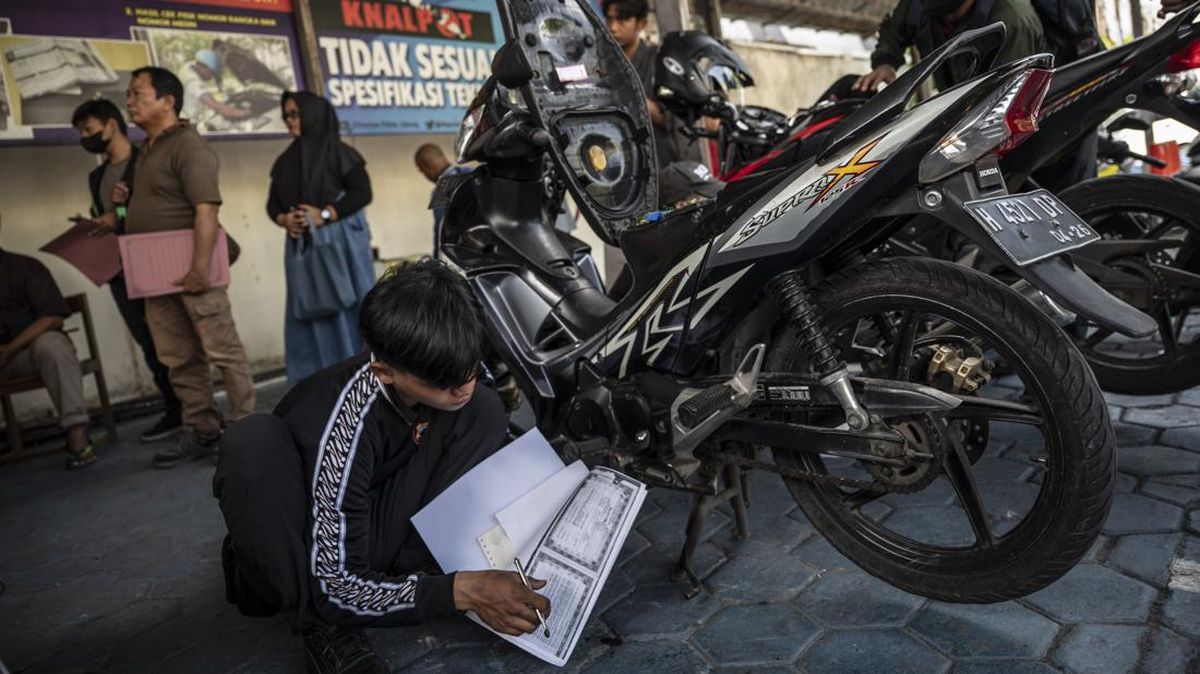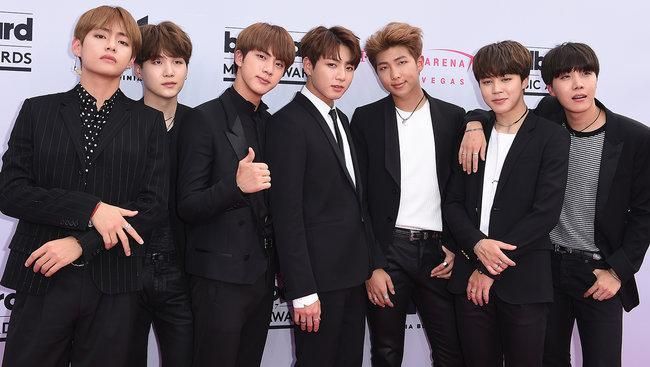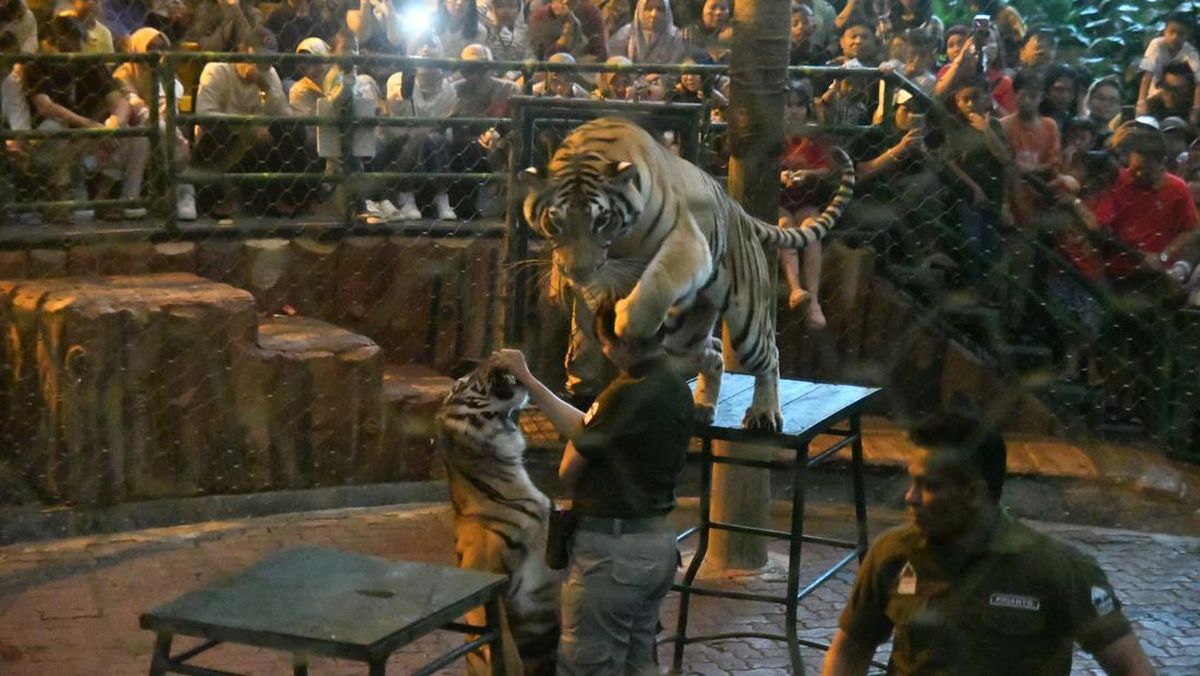Sometimes my nephew will want to watch a monster truck video on YouTube, so I'll pull up a video and hand him my iPhone. But if I take my eyes off him for a moment, he finds a way to shoot a video on my camera or responds to a spam email in Mail.
When Apple released iOS 18 in September, the tech giant introduced a feature to lock certain apps on your iPhone. That way you can keep kids and others out of your apps. You can also hide certain apps in their own hidden folder so others are not tempted to open them and invade your privacy. So now I can hand my nephew my iPhone and not worry that he might get into something he shouldn't be in.
Read more: Everything You Need to Know About iOS 18
Here's how to lock and hide your iPhone apps for an extra layer of security. You can also check out all the features iOS 18.5 brought to your iPhone.
How to lock your iPhone apps
1. Long press an app.
2. Tap Require Face ID.
3. Tap Require Face ID again.
Locking iPhone apps can help stop your kids from buying random games or apps.
Apple/CNETNow every time you try to access this app, it will need your Face ID or passcode to open. You can't lock every app on your iPhone. Some apps, like Camera, Find My and Settings can't be locked. But you can lock most apps, such as App Store, Messages and third-party apps.
How to hide your iPhone apps
Hiding apps on your iPhone also locks them. It follows the same process as locking apps. Keep in mind this option isn't available for all apps. In my experience with iOS 18, you can only hide third-party apps, such as Instagram and Twitter.
Here's how you can hide these apps on your iPhone.
1. Long press an app.
2. Tap Require Face ID.
3. Tap Hide and Require Face ID.
Your iPhone will then ask for your Face ID or passcode, then it will ask if you're sure you want to hide the app. A new menu will appear on your phone that says hiding an app will remove its icon and name from your home screen and place it in a Hidden folder in your App Library. The menu will also say you won't receive any notifications from the app.
The Hidden folder appears to show apps in it whether you hide nine apps or no apps.
Apple/CNETTap Hide App at the bottom of the menu, and your iPhone will hide the app. To see your hidden apps, swipe right until you're in your App Library. Scroll to the bottom of the page where you'll see a folder labeled Hidden with a symbol that looks like an eye with a line across it. Tap this folder and enter your Face ID or passcode. The folder will then display your hidden apps.
How to unhide and remove locks
If you want to unhide or remove a lock from an app, long press on the app, tap Don't Require Face ID and enter your Face ID or passcode. Your locked apps will now be unlocked, and your hidden apps will be removed from the Hidden folder.
Unhiding apps doesn't automatically put them back on your home screen. To add an app back to your home screen, go to your App Library, long press on the app and tap Add to Home Screen. For more on iOS 18, here are all the new features included in iOS 18.5 and iOS 18.4. You can also check out our iOS 18 cheat sheet.
Watch this: How to Enable RCS on iPhone
03:09

 1 day ago
4
1 day ago
4