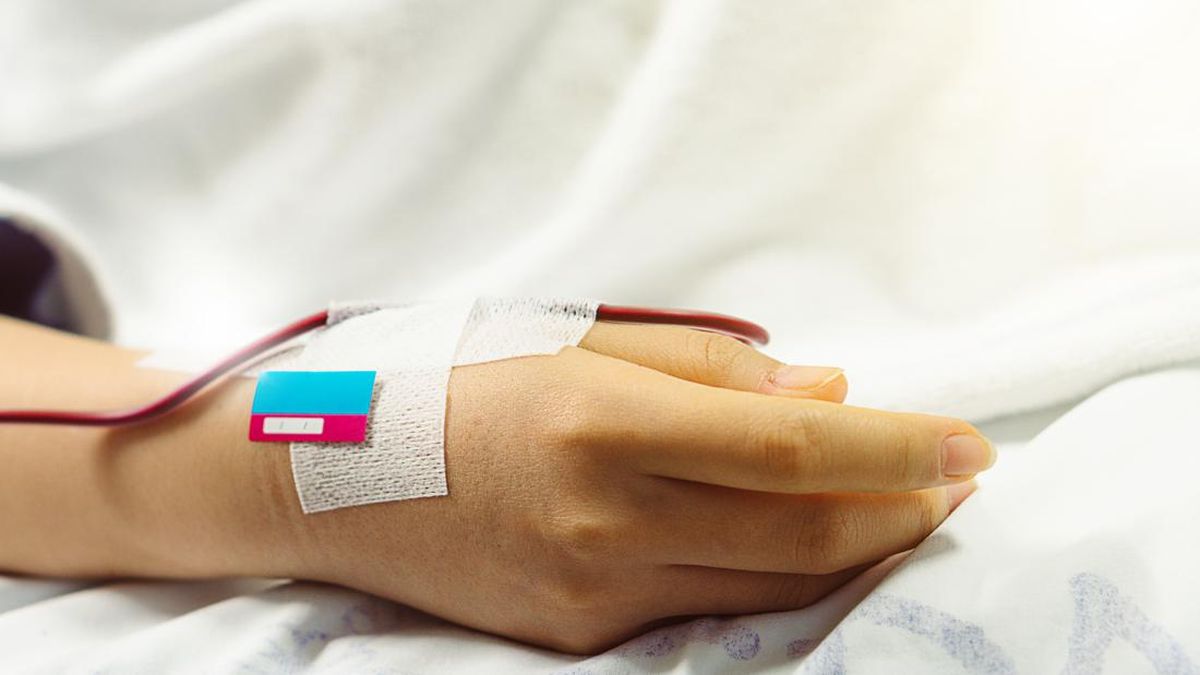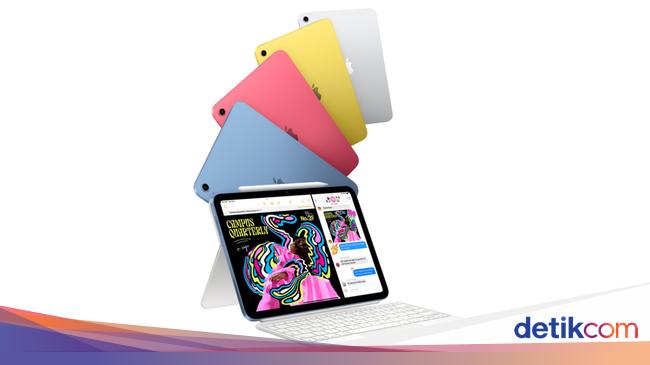A system transfer from the original Switch to the Switch 2 is supposed to be easy, and it is. However, there are a few tricks in the process that some Switch 2 owners have tripped over since buying the new portable console.
If you have both an original Switch and a Switch 2, Nintendo added a System Transfer tool that moves over your profiles, purchased games, save data and other settings. This option shows up when starting up the Switch 2 for the first time, but if certain instructions aren't followed, someone could find themselves doing this again and again.
Watch this: We Finally Unbox and Play the Switch 2. Should You Buy One?
09:23
Here's what you need to know about doing a Switch 2 System Transfer.
How to start a Switch 2 System Transfer
To begin, make sure to have your Switch and its AC adapter, as well as your Switch 2 with its AC adapter. While the Switch 2 is backward compatible with many accessories for the original Switch, the new console requires more power and it needs an AC adapter with the correct wattage; otherwise, the process will be unable to continue.
Now, there is an option to do the system transfer without having your original Switch on hand. It would have required uploading the data to Nintendo's servers from your original Switch. Nintendo added this option via a Switch update last month in preparation for the Switch 2 launch. By doing it this way, the original Switch system data is uploaded to Nintendo's servers and is waiting for when you have a Switch 2. If that wasn't already done, it's much quicker to do a system transfer by having both consoles on hand.
During the initial Switch 2 setup process -- following the choosing of your country, setting up an internet connection and downloading the latest system update -- the System Transfer screen will show up. Click on "Begin System Transfer" to start the process, or go with "Don't Transfer Data" if you do not have an original Switch or want to start fresh for some reason.
If you're planning to do a system transfer, do not select the "Don't Transfer Data" option in hopes of doing it later. Once you skip this part, this option will not come up again. Instead, the only recourse is to do a factory reset of the Switch 2.
The next step will be to log into your Nintendo account and, after logging in, the next screen will advise you to put both Switches near each other. This screen also has the option of downloading server data if you have already performed that process.
At this time, a screen will ask you to begin the system transfer on the original Switch. Power on the original Switch and go to System Settings > System > System Transfer to Nintendo Switch 2.
Click Next on the following screens detailing the process and, eventually, you'll be at the step where the original Switch searches for the Switch 2. Once both have found each other, select Start on the Switch 2 to begin the transfer. This process will take less than five minutes in most cases and, once done, the Switch 2 will finish its setup process.
Following the system transfer, the Switch 2 will begin downloading whatever games were installed on the original Switch. This will take some time, making the games unavailable until they have completed downloading.

 3 months ago
34
3 months ago
34