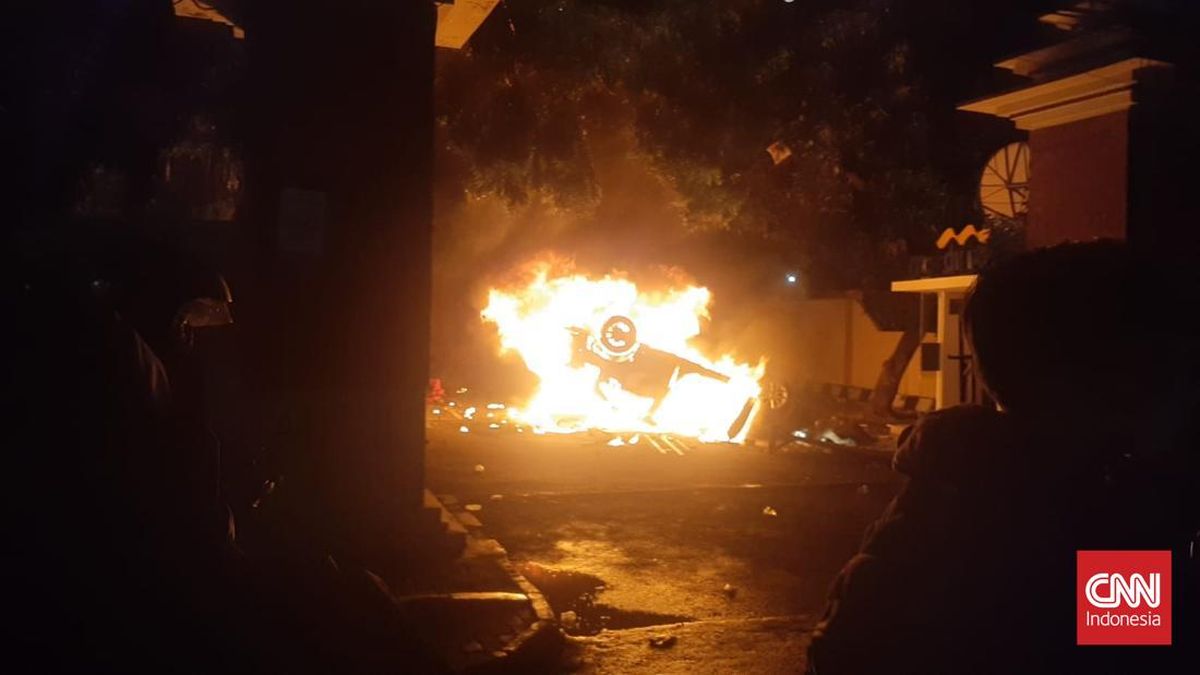Apple released iOS 26 on Sept. 15 and the update brings call screening, new ringtones and lots of hidden features to your iPhone. The update also brings some new features to Apple Music ($11 a month) like a new crossfading feature called AutoMix and lyric translation.
Apple Music has grown to be one of the largest music streaming platforms since it was released a decade ago. According to Statista, Apple Music had about 94 million paid subscribers as of June 2024. However, Spotify ($12 a month) remains firmly ahead of Apple Music in terms of number of paid subscribers with 276 million so Apple still has some catching up to do in the music streaming space.
I spent some time testing the new features in Apple Music to see if they might help Apple close that gap. Some of the features are nice but only available for a limited selection of songs, which might dampen your interest.
Don't miss any of our unbiased tech content and lab-based reviews. Add CNET as a preferred Google source.
AutoMix
AutoMix is an upgraded crossfade feature that blends one song into the next. The feature tries to time stretch and match the beats of songs so the transition between the two songs is more seamless.
After spending time listening to Apple Music in iOS 26, I found that the feature's success is pretty dependent on what songs you're listening to and it didn't always seem to work. When I noticed AutoMix working, I didn't like it because the songs didn't work together in most instances. For example, Running Up That Hill by Kate Bush leading into Happier by Marshmallow and Bastille was a really odd transition.
The feature worked best in pop and rap songs but even then the mix didn't always sound right. The feature stretched and warped beats to match the upcoming song and it made me think something was wrong with the song.
AutoMix didn't particularly work with a lot of rock and alternative songs I listened to. With those songs, it just sounded like a traditional crossfade feature.
AutoMix was automatically on after I downloaded iOS 26, but if you're not a fan of the feature, here's how to disable it.
1. Tap Apple Music.
2. Start playing music.
3. Tap the song across the bottom of your screen.
4. Tap the symbol that looks like three dots and dashes in the bottom right corner of your screen.
Feel Good Inc. is still a banger.
Apple/Screenshot by CNET5. Tap the AutoMix symbol -- it looks like a Venn diagram -- near the top right corner of your screen to enable the feature.
The AutoMix symbol looks like a Venn diagram.
Apple/Screenshot by CNETIf you don't like AutoMix and want to disable it, follow the above instructions again and tap the same symbol to turn it off.
Lyric translation and pronunciation
With iOS 26, Apple's Music app can help you translate songs and even help you pronounce words correctly in their native language. It's a handy feature if, say, you're a fan of K-pop -- or Netflix's KPop Demon Hunters -- but don't speak Korean and want to know what your favorite songs are about.
Here's how to see lyric translation and pronunciation guides in some songs.
1. Tap Apple Music.
2. Start playing music.
3. Tap the song across the bottom of your screen.
4. Tap the speech bubble with quotation marks inside it in the bottom left corner of your screen.
5. Tap the symbol with two speech bubbles inside it.
We're gonna be golden.
Apple/Screenshot by CNETThis will bring up a menu with the options Show Pronunciation and Show Translation. Tapping Show Pronunciation will then place phonetic guides under the lyrics to a song, and tapping Show Translation will translate the lyrics and place the translation below the corresponding lyric.
However, these features are limited in what languages they work with, so Apple Music may not always show the menu to enable these features.
Here are all the languages lyric translation works with.
- English to Chinese (Simplified).
- English to Japanese.
- Korean to Chinese (Simplified).
- Korean to English.
- Korean to Japanese.
- Spanish to English.
And here are the languages pronunciation guides are available in.
- Japanese to Romanized.
- Korean to Romanized.
- Korean to Katakana.
- Cantonese to Jyutping.
- Chinese (Simplified) to Pinyin.
- Chinese (Traditional) to Pinyin.
- Hindi to Romanized.
- Punjabi to Romanized.
These features also aren't available in every song, even if the language is covered in the lists above. For example, Apple Music wouldn't translate some Babymetal songs. That was a bummer because I wanted to know why the group wanted chocolate so badly.
To be clear, I, too, want chocolate.
Apple/Screenshot by CNETPin playlists, albums and more
If you save a lot of playlists, albums, artists and more in Apple Music, it can be easy to lose track of your favorites. But in iOS 26, you can pin the music you love to the top of your library. Then, long press on the music you want to pin and tap Pin [Section] -- so if you are in Playlists, the option will read Pin Playlist. That music will now appear near the top of that section.
Pin your favorite playlists for easy access.
Apple/Screenshot by CNETPlaylist folders
The Mac version of Apple Music lets you organize playlists into folders and iOS 26 brings that capability to your iPhone. In the Playlists section of your Apple Music Library, just tap the plus (+) sign in the top right corner of your screen and then tap Create New Folder. Name your folder and then you can drag and drop playlists into it.
Playlist folders make it easy to group certain playlists together.
Apple/Screenshot by CNETAnimated lock screen artwork
When listening to Apple Music, some album artwork will now animate on your lock screen. To view the animated artwork, you have to tap the album cover in your lock screen's media player when a song is playing.
Note that not all albums have animated artwork. When you tap the album cover in these instances, the album cover will just expand and take up most of your lock screen.
This is more of an aesthetic change than a practical one but it's still neat to see some artwork come to life when you're enjoying an album.
Animated lock screen artwork also stretches the artwork across your entire lock screen.
Apple/Screenshot by CNETNew home screen widgets
The iOS update also introduces a few new Apple Music home screen widgets. These widgets include medium- and large-size widgets for pinned music, as well as a large Live Radio widget.
The Live Radio widget is a nice touch if you listen to the radio.
Apple/Screenshot by CNETThe only features that might draw me to Apple Music
If you aren't subscribed to Apple Music, there are only a few new features that might make you switch to the streaming service: the lyric translation and pronunciation features.
The new translation and pronunciation features are unique and I'm very interested in how Apple will build on them. Japanese metal bands are so much fun but I have no idea what bands like Esprit D'Air are singing for most of Silver Leaf and I would like to know.
I also can't read Japanese so looking at lyrics for these bands isn't helpful. Therefore, the pronunciation feature is an easy way to sing along to a song in Japanese without having to learn a new language.
However, Apple Music's translation features are only available on certain songs at this time and they're limited in what languages it can translate to and from. So the feature can be improved and I'll be interested in how much time Apple invests in improving this feature.
As for the other features, Spotify already has features like AutoMix and pinned playlists. One Reddit user found that Apple's iOS 26 API would allow Spotify to bring animated artwork to the lock screen, so I'd be shocked if Spotify didn't incorporate that feature into its app soon.
You can create playlist folders in Spotify but you have to make them on the desktop app or web player at this time. You can access them on the mobile app but the fact that you can create playlist folders in the Apple Music mobile app is a step up. However, that's not a big enough pull to get me to switch.
If you're still thinking about switching to Apple Music from Spotify, Apple Music's slightly lower price tag ($11 a month compared to $12 a month) might be the bigger incentive.
For more on iOS 26, here's my review of the OS, how to reduce the Liquid Glass effects in the update and how to enable call screening on your device. You can also check out our iOS 26 cheat sheet.
Watch this: The iPhone 17 Pro Max Has Incredible Battery Life
12:10

 1 month ago
21
1 month ago
21