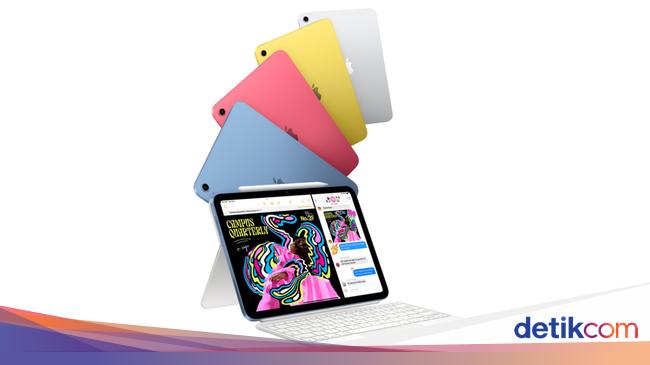Apple’s new version of macOS, Tahoe 26, launches today for all compatible Macs. I’ve already shared many feelings about Liquid Glass in my look at the developer and public betas, and my opinion on the new, polarizing UI remains lukewarm. But after using Tahoe through the beta periods to full release, I can confidently say that there are some decent improvements to macOS worth diving further into.
The updated Spotlight: power user lite
Command + Spacebar was always a helpful shortcut for calling up Spotlight and launching an app with just the keyboard. Now, you can do much more with it, and if you train up the muscle memory it could be one of the most helpful new features of macOS Tahoe. You can feel a little power user-y without being overwhelmed by a million controls and options found in third-party apps like Raycast.
When summoning Spotlight in Tahoe, you have easy access to applications, recent files, customizable / actionable shortcuts, and a clipboard history via just the keyboard (you can click stuff too, but bouncing between keyboard and mouse slows you down). In addition to jumping between those four functions with Command and numbers one through four, you can rotate between them one at a time with the arrow keys. This gives you a more helpful graphical guide, because it shows the four icons as you navigate instead of having to remember which number key corresponds to each function. Otherwise, the icons are hidden and require hovering your mouse over the Spotlight search bar to see them bubble out — all liquid-like. Cute animation, Apple, but it’d be better to not tuck away those icons.
Clipboard history is oh-so-handy
One of the new Spotlight functions is one of my favorite features of Tahoe. A clipboard history is incredibly useful for just about anyone. I’m sure we’ve all had moments where we copied text or a link and forgot to paste it before copying something else. Clipboard history helps with that by temporarily storing up to eight hours of copied text, files, and even screenshots (including screenshots ones didn’t save to a file). It makes those items easy to copy again and paste, and it also helps in situations where you have multiple fields to copy over in batches.
The only downside of a clipboard history are the slight security and privacy risks if you use a shared computer and accounts. It could reveal sensitive information or gossip to others in your household — that is, if you copied anything incriminating and they know how to access the clipboard history. (Apple maintains an eight-hour time limit on the clipboard history and doesn’t put copied passwords into it, but if it’s copied from plain text, then it’s fair game.)
A Phone app: convenient access to calls
I maintain that Tahoe’s full-blown Phone app is one of its more useful features, especially if you occasionally need to make a tedious call during your nine-to-five. Gotta call an insurance company, doctor’s office, customer service line, or bank that puts you in a tiresome queue? Call them while you work on other stuff. Doing it with your phone next to you on speaker accomplishes the same thing, but it also means keeping your phone and a plethora of other distractions near you. I’ve found that having it all baked into your computer is just a tiny bit more helpful at keeping me on-task through this multitasking speed bump.
The Messages app gets backgrounds and polls
Apple’s Messages app now offers customizable polls that you can survey your friends with and the ability to change the backgrounds of your conversations, the latter of which is commonly found on other chat apps. Apple’s preset backgrounds have a little animation flourish, which is fun, but they quickly settle into a static image. Most of the presets are just colorful abstractions or pretty scenes taken from the natural world, like clouds, water, and auroras, but you can also just set a custom photo or use Image Playground for something AI-generated (though it usually looks ugly).
Live Translations of calls and messages
1/4Live translations are tucked away in the dropdown menu of a call.
macOS Tahoe has a few ways it can do on-device live translations: it can translate text chats in the Messages app, display translated captions in FaceTime video calls, and translate a phone call live with both text transcriptions and an automated voice. At this time it only supports voice translations in English, French, German, Portuguese, and Spanish, while text translations include all of those plus Japanese, Korean, Italian, and simplified Chinese.
I tested the live translator in the Phone app during a call with my mom while she spoke Spanish, which is one of three languages she speaks (four, if you count proper Italian and her regional Italian dialect separately). It was serviceable, but it’d be tough to have a full conversation through it. Both participants have to get a feel for the cadence of the automated translator, ideally going a bit slowly and allowing gaps for it to speak around you in the other language. This isn’t as advanced as Google’s new translator on the Pixel 10 phones, where it deepfakes your voice with AI, but it’s a passable first attempt for Apple Intelligence. Just be aware that the usual hangups and stumbling around translating slang or any mid-sentence language switching are very present.
The Safari redesign is one of the better infusions of Liquid Glass. The overall rounded-edge aesthetic is a fine change. And I dig how the top navigation bar color-matches sites you visit. But the color matching is very subtle, and most sites I visit just lead to it being black, white, or some level of off-white. I guess that’s an improvement over Safari’s previous default all-gray look? It might be more fun for you if sites you frequent have wider splashes of color that get picked up.
As for Safari’s new glassy transparency, it’s pretty neat. As you scroll down, the contents of a website tuck under the frosted top navigation bar, darkening and blurring until they go out of frame. It’s a subtle effect that’s easy to ignore, which is perhaps for the best so it doesn’t get too distracting.
The transparent Menu Bar: more wallpaper space
I’ve come around on the new Menu Bar, though I’m glad anyone who dislikes its new transparent look can go back to filling it in with a background. It’s one of those things where, now that I’ve adjusted to it, I don’t want to go back.
But the best part of the new Menu Bar is how easy it is to add clickable buttons and drop-down menu shortcuts via the new Controls Gallery now. You’ve always been able to add lots of things to a Mac’s Menu Bar, but you now have one neat and orderly place to select them from. To add them, you click Edit Controls in the Command Center, which opens the Controls Gallery and allows you to drag and drop them in. It’s the same process as it is to add more toggles to Command Center, but the difference between the two is that I actually use the macOS Menu Bar — Command Center, not so much.
Fun and colorful folder customization
I like the ability to change the actual color of folders, instead of just adding a colored dot next to their names. (Though, you can still do that if you prefer.) You’re limited to just seven folder colors, though, and can’t add your own. The new ability to add a helpful or silly emoji to the folder icon is also fun. Apple also allows you to choose from hundreds of minimal, monotone gray emojis to emblazen on a folder, but sadly you can’t search through them. The only way to keyword search for an emoji is to use a traditional, full-color emoji, which can kill the streamlined look.
The most meh parts of Tahoe
- Themes: I’m glad Apple is adding more appearance choices to macOS like it did the iPhone, but just like iOS’s themes, the look of dark, clear, or tinted icons are mixed at best. Some of the color tints make things ugly or unreadable. I hope this eventually gets better and more coherent on all of Apple’s platforms.
- Live Activities: Tahoe automatically shows live, widget-like information straight from your iPhone on its Menu Bar and allows you to click right into an on-screen mirror of the app on your phone. It’s one of those features that could be very helpful (if you call lots of Ubers while working on your laptop) or that you might never actually see (if you don’t use an iPhone or none of your apps use Live Activities).
- Games app: There’s no harm in having a game launcher and overlay tool in macOS, but much like gaming on a Mac, it’s not for hardcore players who play a wide variety of titles. The app is best equipped for games on Apple Arcade and the App Store. The Games app detects titles installed from my Steam library, but sometimes it fails to boot them or the overlay minimizes them for some reason. And while the overlay shows some helpful functions, like shortcuts to power settings, there’s no displayable framerate or performance metrics (not that I’m surprised Apple didn’t go this route). The Games app could be helpful for unifying your Steam and App Store games, but if you primarily buy your games on Steam, it’s mostly useless.
Tahoe’s long and windy trail
While Tahoe’s new look is likely to be polarizing, it has some decent new features. The update has been very stable for me, even from the early days of the developer beta (aside from the Games app acting weird — but, really, who cares). Though if you’re unsure how you’ll take to the glassy UI life or if your day-to-day work relies on a Mac, then it doesn’t hurt to wait a bit to update.
There will inevitably be updates that hammer out potential glitches or bugs, and I wouldn’t be surprised if Apple keeps cooking on Liquid Glass with some little visual tweaks as it did during the betas. But I guess it’s just a matter of time before we’re all glassified.
Follow topics and authors from this story to see more like this in your personalized homepage feed and to receive email updates.

 2 hours ago
1
2 hours ago
1