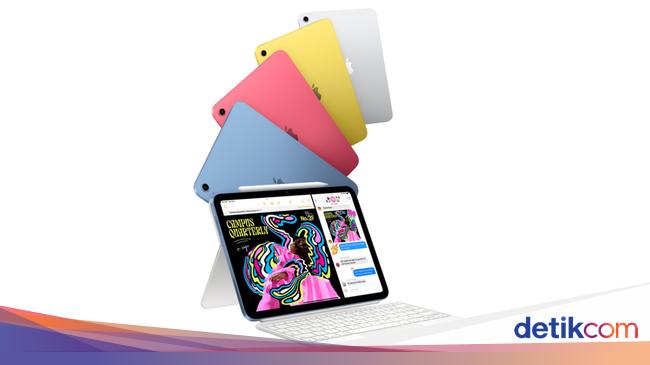Reverse image searching is a quick and easy way to trace the origin of an image, identify objects or landmarks, find higher-resolution alternatives or check if a photo has been altered or used elsewhere online. Google’s image search tools work on desktop and mobile devices, allowing users to upload a photo, paste a picture’s URL or use visual search features from the Google app to learn more about an image. Here’s how to perform a reverse image search using Google on a desktop browser, an iPhone or an Android phone.
How to reverse image search on a desktop browser
Google Images on a desktop browser provides the most direct way to perform a reverse image search. You can drag and drop, upload an image file or paste an image's URL to find visually similar results.
Using Google Images on Chrome, Firefox, Edge or Safari:
Open a browser and go to images.google.com.
Click the camera icon in the search bar. This will take you to Google Lens.
Choose one of the following options:
Paste image link: Use this if the image is already online. Paste the URL and click Search.
Upload a file: Click Upload a file, select the image from your computer, and click Open.
Google Lens will display search results with visually similar images and web pages where the image appears. It replaces the old “Search by image” function and includes context-based information such as product suggestions, places and can even translate or transcribe text where relevant.
Right-click search (Chrome only):
In Google's Chrome browser, you can also perform a reverse image search without visiting Google Images. This feature is built into Chrome for faster lookups.
Right-click on any image you see on a website.
Select Search with Google Lens.
A sidebar will open showing visually similar pictures and relevant search results using Google Lens.
How to reverse image search on an iPhone
On iOS, Google offers multiple ways to reverse image search through the Chrome and Google apps. It also supports uploading images directly from your photo library.
Using the Google app:
Download and open the Google app from the App Store.
Tap the camera icon in the search bar to open Google Lens.
Give the app permission to access your camera and photo library if prompted.
Choose an image from your camera roll or take a new photo.
Google Lens will analyze the image and show relevant results, such as related images, pages or products.
This method is ideal for scanning photos, receipts, objects or screenshots.
Using Chrome on iPhone:
You can also reverse search images found on websites using Google's mobile browser.
In Chrome:
Touch and hold any image on a website.
Tap Search image with Google in the menu that appears.
Chrome will open a new tab or side panel with Google Lens results.
If the “Search image with Google” option isn’t visible, make sure Chrome is updated to the latest version.
How to reverse image search on Android
The process is nearly identical on Android. Whether you use Chrome or the Google app, Android devices are well integrated with Google Lens functionality.
Using the Google app:
Open the Google app (pre-installed on most Android phones).
Tap the camera icon in the search bar to open Google Lens.
Allow permission to access your photos or take a new photo.
Choose the image you want to search.
Google will display results with similar images and related information.
Google Lens can also be launched from the camera app on certain Android devices, including Pixel and Samsung phones, depending on your default settings.
Using Google Photos:
If the image is already saved on your phone, Google Photos offers another method. This is a quick option for scanning photos you’ve saved or screenshots you’ve taken.
Open the Google Photos app.
Tap on the image you want to reverse search.
Tap the Lens icon at the bottom of the screen.
Results will appear directly within the app, showing visual matches and possible sources.
Using Chrome on Android:
Open Chrome and go to any website with the image you want to search.
Tap and hold the image.
Select Search image with Google.
Chrome will launch Google Lens in a new tab and display relevant search results.
This feature works natively in the Chrome browser without needing to switch apps or upload files manually. Some newer Android phones like Galaxy and Pixel flagships also offer a Circle to Search tool that allow you to draw around things on your screen and quickly launch an image search, so you should check to see if your phone supports it.
Tips for better reverse image search results
Crop your image: If you're looking for a specific object in a larger photo, cropping it to focus on that item can improve accuracy.
Use high-resolution images: Low-quality or blurry images may return less accurate matches.
Combine keywords with Lens: After searching, you can add a keyword in the search bar to narrow down the results.
Try different angles: Searching the same subject from another image or angle may improve results.
Google Lens is designed to recognize faces, landmarks, logos, plants, animals, clothing, furniture and text. For product identification or location searches, the app often returns contextually rich information and shopping links.
While Google’s reverse image search is widely used, there are alternative platforms worth considering, especially if you want different search results or additional features.
TinEye (tineye.com) – Offers a dedicated reverse image search with browser plugins and sorting filters.
Bing Visual Search – Microsoft’s reverse image tool provides results similar to Google Lens with built-in search options.
These tools work well when Google doesn't deliver the results you're looking for or when you're trying to locate the earliest appearance of an image online.